Step-by-Step Tutorial on Setting Up Google Analytics for Your Website
Google Analytics is an essential tool for tracking your website's performance, understanding user behavior, and optimizing your digital marketing strategies. In this step-by-step tutorial, we'll walk you through everything you need to know to set up Google Analytics on your website in 2025. By following these instructions, you'll gain valuable insights into your audience, improve engagement, and boost your site's visibility.
**Why Setting Up Google Analytics is Crucial for Your Website**Google Analytics is one of the most powerful tools for understanding how your website is performing. It provides you with detailed insights into traffic sources, user behavior, and conversion rates. By analyzing these metrics, you can make data-driven decisions to optimize your website and digital marketing efforts.
What Can Google Analytics Do for Your Website?Google Analytics helps you monitor:
- Traffic Sources: Understand where your visitors are coming from—whether it's organic search, social media, or paid advertising.
- User Behavior: See how visitors interact with your site, which pages they visit, and how long they stay.
- Conversion Tracking: Measure the effectiveness of your calls-to-action and conversion rates to optimize your marketing campaigns.
As digital marketing continues to evolve, having real-time data is more important than ever. In 2025, businesses that leverage data analytics are more likely to succeed. Google Analytics allows you to stay competitive by understanding your audience and tailoring your strategies based on actionable insights.
Before you can start using Google Analytics, you need to create an account. Follow these steps to set it up correctly:
How to Create a Google Analytics Account- Visit Google Analytics and sign in using your Google account.
- Click on Start Measuring to begin the setup process.
- Enter your Account Name, ensuring it's descriptive if you manage multiple websites.
- Configure the data-sharing settings according to your privacy preferences.
After creating an account, you'll need to set up a property, which represents your website:
- Click Next and enter the Property Name (e.g., "MyWebsite Analytics").
- Select your reporting time zone and currency.
- Click on Show Advanced Options to choose between Google Analytics 4 (GA4) or Universal Analytics. For new users, it's recommended to use GA4 as it's the latest version.
To start collecting data, you'll need to add a tracking code to your website. This allows Google Analytics to track your visitors' behavior.
How to Get the Tracking Code- Once your property is set up, go to the Admin section.
- Under the Property column, click on Data Streams.
- Select Web and enter your website URL.
- Copy the Global Site Tag (gtag.js) provided.
There are two main methods to install the tracking code:
- Manual Installation: Paste the code snippet before the closing
<head>tag in your website’s HTML. - Using a Plugin (WordPress): If you're using WordPress, you can install a plugin like Insert Headers and Footers to easily add the tracking code.
After installing the tracking code, it's time to configure essential settings to ensure accurate data collection.
Setting Up Goals and ConversionsGoals allow you to track specific actions users take on your website, such as signing up for a newsletter or making a purchase.
- Go to the Admin section and click on Goals.
- Click New Goal and choose a template or create a custom goal.
- Define the goal type (e.g., Destination, Duration, Pages/Screens per Session).
- Enter the necessary details and save your goal.
It's important to filter out internal traffic to get accurate data:
- Go to Admin > View > Filters.
- Click Add Filter and set the filter type to Exclude.
- Choose IP Address and enter your IP to exclude internal visits.
Once everything is set up, it’s time to explore the Google Analytics dashboard. Here’s a breakdown of the most important sections.
Understanding Key Metrics and Reports- Real-Time Report: Monitor live traffic on your website.
- Audience Overview: Analyze user demographics, location, and device usage.
- Acquisition Report: See where your traffic is coming from.
- Behavior Report: Track which pages users visit and how they navigate through your site.
Google Analytics allows you to create custom reports to focus on metrics that matter most to your business. Use filters, segments, and dimensions to refine your reports.
**Step 5: Leveraging Google Analytics for SEO**Google Analytics can provide powerful insights to boost your SEO efforts.
How to Track Organic Traffic**Go to Acquisition > All Traffic > Channels and select Organic Search. Here, you can see which keywords are driving traffic to your site.
Analyzing User Behavior to Optimize ContentReview the Behavior Flow report to see how users navigate your site. Identify pages with high bounce rates and optimize them with better content, calls-to-action, or internal links.
**FAQs**1. How long does it take for Google Analytics to start showing data?
It typically takes 24-48 hours for Google Analytics to begin collecting and displaying data after you install the tracking code.
2. Can I track multiple websites with one Google Analytics account?
Yes, you can track multiple websites under a single account by creating separate properties for each site.
3. Is Google Analytics free?
Yes, Google Analytics is free to use, but there’s also a paid version called Google Analytics 360 that offers more advanced features for enterprise-level businesses.
4. How do I know if my Google Analytics tracking code is working?
You can use the Real-Time report to see if your website is receiving data or use browser extensions like Google Tag Assistant to verify the installation.

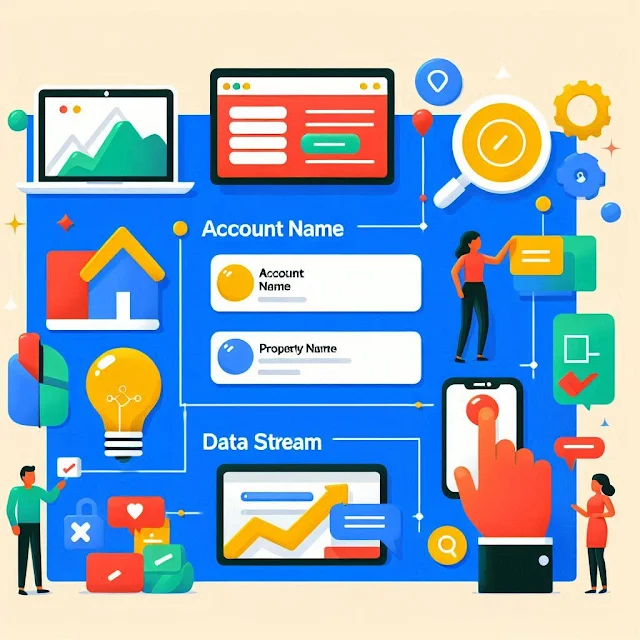

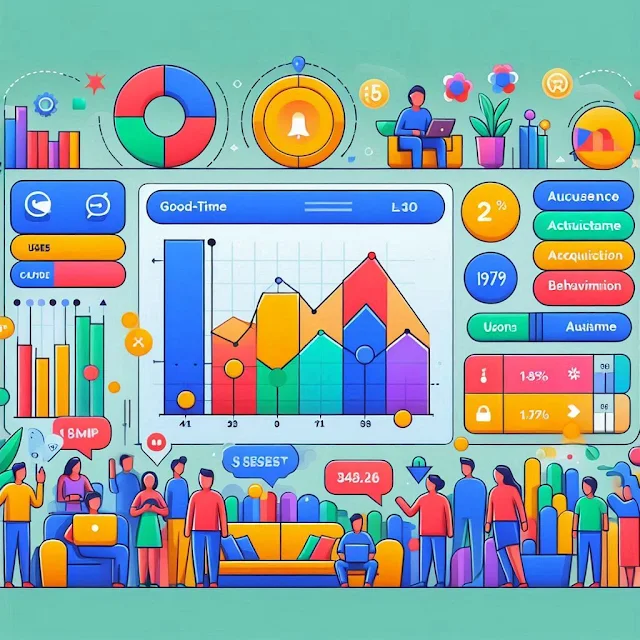








Good 👍 ❤️❤️❤️❤️
ReplyDelete